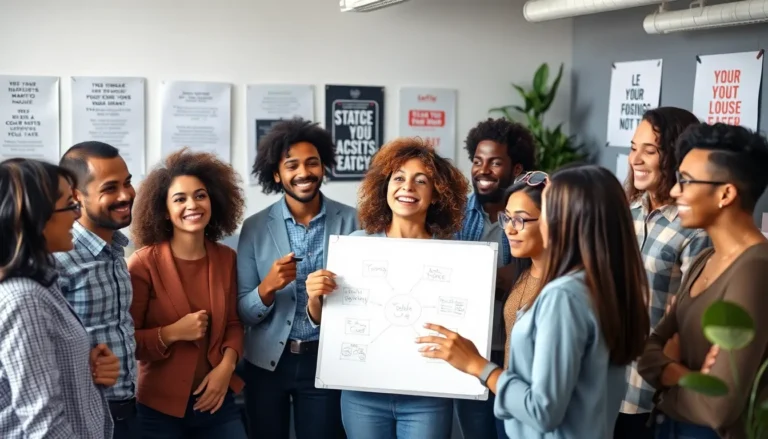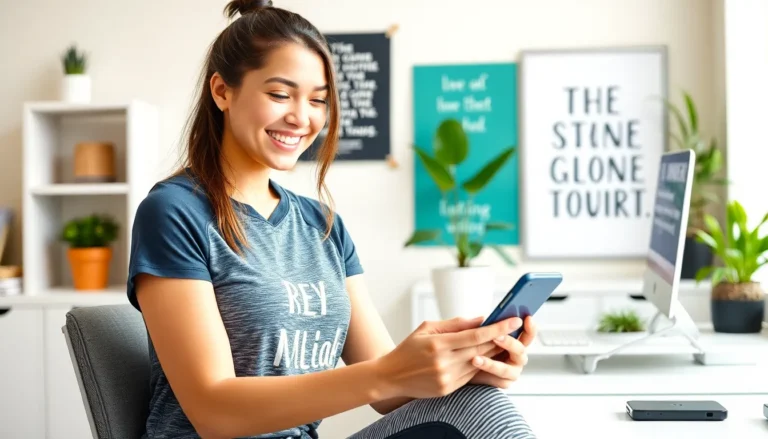Table of Contents
ToggleIn a world where digital clutter reigns supreme, the last thing anyone needs is extra baggage when copying and pasting text. Imagine trying to share that brilliant response from ChatGPT only to find it comes with a side of unwanted formatting. It’s like ordering a gourmet burger and getting a side of pickles you didn’t ask for.
Understanding The Need For Background-Free Text
Copying and pasting from ChatGPT can often lead to unwanted formatting clutter. This clutter often disrupts the flow of text, making it difficult to integrate copied content into existing documents. Users frequently seek clean, background-free text to maintain a professional appearance in their work.
Unformatted text offers a sleek presentation. This not only saves time during editing but also reduces the risk of errors in formatting that can occur when using styled text. Text without background elements ensures that the focus remains on the content, allowing readers to engage without distraction.
Users benefit from background-free text in various scenarios. Schools and businesses often require straightforward text for reports and presentations. In digital content creation, clarity plays a crucial role in delivering messages effectively to an audience.
Understanding formatting issues leads to better text management. By using tools designed for background removal, individuals can streamline their workflow. Recognizing the importance of clean text can enhance communication and ensure consistency in professional settings.
Ensuring text is free from background elements also aids accessibility. Readers with disabilities may find it easier to consume content that lacks distracting formatting. Delivering information in its simplest form caters to a broader audience, making communication inclusive and effective.
Methods To Paste From ChatGPT Without Background
Achieving a clean paste from ChatGPT improves the appearance of documents and aids in effective communication. Several methods ensure text is free from unnecessary formatting.
Using Plain Text Format
Utilizing plain text format provides one of the simplest ways to remove background elements. Many text editors, like Notepad or TextEdit, support this format. Copy the text from ChatGPT, then paste it into the plain text editor. This action strips all formatting, ensuring the text appears clean. Afterward, copying the text from the plain text editor allows for pasting into any document without unwanted styles. Inserting clean text not only saves time but also enhances the readability of projects.
Keyboard Shortcuts
Keyboard shortcuts offer a quick solution to remove formatting effectively. Users can press Ctrl + Shift + V (for Windows) or Command + Shift + V (for Mac) when pasting. This combination pastes plain text, eliminating background clutter. Many applications support this shortcut, making it a versatile option. Utilizing this method ensures a rapid workflow and maintains document integrity, allowing for seamless integration of content without distractions. Employing keyboard shortcuts can enhance productivity considerably.
Tools And Applications
Various tools and applications simplify the task of pasting text without background formatting. These solutions cater to users in need of a clean, professional presentation.
Text Editors
Plain text editors such as Notepad and TextEdit play a crucial role in removing formatting. Pasting text into these applications strips away any unwanted styles. Users find this method straightforward and effective, especially for quick edits. More advanced editors like Sublime Text or Atom also offer options for unformatted text. These editors support different file types while ensuring clean output. Users can also utilize features like search and replace to refine their text further.
Browser Extensions
Browser extensions provide additional functionality for formatting-free pasting. Extensions like “Clear Formatting” for Chrome allow users to paste text directly from web sources without retaining styles. Other options, such as “Paste as Plain Text,” streamline the process further. Users appreciate the ease of one-click solutions that eliminate formatting hassles. Some extensions even integrate with popular applications like Gmail or Notion, enhancing compatibility. Choosing the right extension can significantly improve productivity and maintain document integrity.
Tips For Effective Pasting
Utilizing plain text editors remains one of the most reliable methods for removing unwanted formatting. Applications like Notepad and TextEdit automatically strip all styles. Consider pasting copied text into one of these editors before integrating it into your desired document.
Keyboard shortcuts offer an efficient way to paste text without background formatting. Users working on Windows can use Ctrl + Shift + V, whereas those on Mac can opt for Command + Shift + V. These commands facilitate immediate pasting of clean text across various applications.
Employing dedicated browser extensions simplifies the process further. Extensions like “Clear Formatting” for Chrome provide a user-friendly one-click solution, ensuring text appears as intended in email applications or note-taking tools.
Exploring advanced text editors can yield even better results. Sublime Text and Atom support numerous file types while maintaining a clean output. These tools enhance the overall editing experience by managing formatting seamlessly.
Prioritizing accessibility should not be overlooked. Background-free text significantly improves readability, especially for individuals with disabilities. An uncluttered presentation allows for effective communication, proving vital in professional and educational environments.
Ensuring document integrity is crucial in any workflow. Clean pasting maintains the professional appearance of documents, reducing editing time and minimizing formatting errors. These strategies collectively enhance productivity while preserving the desired content structure.